First create app
Registration and give access to Azure Data Lake
Now create a new app
registration
Provide details for App
registration
Copy the Application ID and
then Generate a key
App Id -
4f0fcf16-e148-411e-8b91-92c600d83c9e
Key
Once Key and AppId is
created go back to Azure Data lake to provide permission
Go to Access and select the
App Registration we created
Then Select permission for
Read, Write and Execute
Now this new App
Registration will have access for Azure Data Lake.
Now in Azure Data
Factory first go to Copy Data Wizard.
Now Select Source, which is
SQL Server existing Connection
Create a new Azure Data Lake
linked service for Destination
Provide the details of Azure
Data Lake Store
Also Provide the Service
Principal key to Access
Click on Test Connection -
"Connection Successful" means connected.
Select Folder for Data Lake
Store
Go Next with default options
Summery before executing the
pipeline.
Now you will see if Copy
pipeline execution is Completed.
you can also see in Monitor
tab for the Pipeline runs successfully.
Now go back to Data Lake
Store and click Data Explorer, you will
see a new file created there for ADFDemo
Once you open this ADF Demo
File you will see the comma separated values.
This is how we can
copy data from SQL Server to Azure Data lake via Azure Data factory.












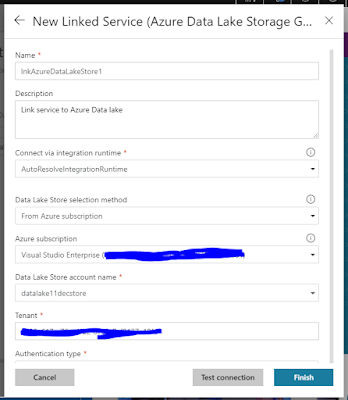









No comments:
Post a Comment