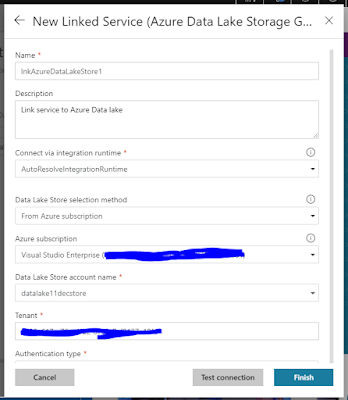Disclaimer
:- This blog is nothing related to
Covid-19 information / guidelines. This is using data provided by ecdc (European Centre for Disease Prevention and Control) for data analysis and data
ploting in graphs in python.
|
First create blob
storage in Azure to use , here in Azure we will save CSV files which receive
from ecdc.
Second register
for Data bricks community edition from
here.
|
Once you have Data
Bricks community edition, create one notebook for python
|
Now open the
python file.
First command is
to mount the Azure blog Storage where we can save the CSV File.
Above path /mnt/covid19/ is mount for using at data bricks |
Now download the
Covid19 Data from ecdc site via get request and save it with today's date if
this file already exists then use the same else create a new one.
|
Now read the CSV
File and do the grouping and filtering
|
Above will display
the graph like below
|
Microsoft Technology Knowledge Share
This blog contains .net related contents like Azure, SharePoint,.NET architecture,C#, ASP.NET, SQL Server etc
Sunday, April 5, 2020
Data Analysis and graph by PySpark
Tuesday, April 2, 2019
Interface vs Abstract Class in C#
|
Feature
|
Interface
|
Abstract Class
|
|
Definition
|
An interface
cannot provide any code, just the signature.
|
An abstract class
can provide complete, default code and/or just the details that have to be
overridden.
|
|
Access Modifiers
|
Everything Public
|
Can have public,
private, internal for any method ,
function.
|
|
Adding
functionality (Versioning)
|
If we add a new
method to an Interface then we have to track down all the implementations of
the interface and define implementation for the new method.
|
If we add a new
method to an abstract class then we have the option of providing default
implementation and therefore all the existing code might work properly.
|
|
When to use
|
If various
implementations only share method signatures then it is better to use
Interfaces.
|
If various
implementations are of the same kind and use common behavior or status then
abstract class is better to use.
|
|
Multiple
inheritance
|
A class may
inherit several interfaces.
|
A class may
inherit only one abstract class.
|
Monday, March 11, 2019
Service Fabric Deployment via Power shell
Here is the power-shell to deploy Service fabric application.
Just change Service Instances and Application Instances Variable as highlighted below.
Just change Service Instances and Application Instances Variable as highlighted below.
clear$AppPkgPathInImageStore = 'ProcessENTSFApp'$sfApplicationBaseName = 'fabric:/rsoni.ENT.Process.SFApp' $sfApplicationName=''$sfApplicationTypeName ='rsoni.ENT.Process.SFAppType'$sfApplicationTypeVersion='1.0.0'$sfAppServiceTypeName = 'rsoni.ENT.Process.Service.ProcessENTType'$AppFolderPath = 'C:\GitMapping\ENTSolution\rsoni.ENT.Process.SFApp\pkg\Debug'$TotalServiceInstances=5 $TotalApplicationInstances=4#Connect-ServiceFabricCluster @connectArgs#-ConnectionEndpoint $sfURLexit
|
Tuesday, October 23, 2018
Copy Data from Azure SQL to Azure Data Lake via Azure Data Factory
First create app
Registration and give access to Azure Data Lake
Now create a new app
registration
Provide details for App
registration
Copy the Application ID and
then Generate a key
App Id -
4f0fcf16-e148-411e-8b91-92c600d83c9e
Key
Once Key and AppId is
created go back to Azure Data lake to provide permission
Go to Access and select the
App Registration we created
Then Select permission for
Read, Write and Execute
Now this new App
Registration will have access for Azure Data Lake.
Now in Azure Data
Factory first go to Copy Data Wizard.
Now Select Source, which is
SQL Server existing Connection
Create a new Azure Data Lake
linked service for Destination
Provide the details of Azure
Data Lake Store
Also Provide the Service
Principal key to Access
Click on Test Connection -
"Connection Successful" means connected.
Select Folder for Data Lake
Store
Go Next with default options
Summery before executing the
pipeline.
Now you will see if Copy
pipeline execution is Completed.
you can also see in Monitor
tab for the Pipeline runs successfully.
Now go back to Data Lake
Store and click Data Explorer, you will
see a new file created there for ADFDemo
Once you open this ADF Demo
File you will see the comma separated values.
This is how we can
copy data from SQL Server to Azure Data lake via Azure Data factory.
Subscribe to:
Comments (Atom)